What to Do When Paper Is Jammed
If a paper jam occurs during printing (when the support code 1300/1303/1304/1313 is displayed), follow the procedure below.
 Note
Note
- If the paper is not jammed (no support code displayed) but the paper is not fed or output normally, see What to Do If Paper Is Not Fed/Output Normally.
 Important
Important
- When checking the paper output slot / feed slot or removing any foreign objects, do not turn the printer upside down or tilt it. The ink may leak out.
-
Check 1 Did you try to print on a small paper size such as 4"x6" 10x15cm or Card size?
-
Check 2 Did you try to print from the rear flat tray (A)?
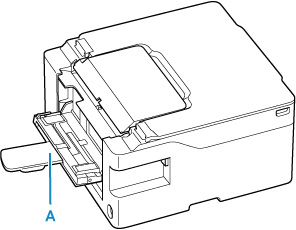
-
Check 3 Is the jammed paper visible in the paper output slot (B)?
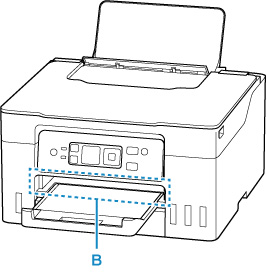
-
Check 4 Are there any foreign objects in the feed slot of the rear tray (C)?

-
Check 5 Is the jammed paper visible in the feed slot of the rear tray (C)?
Remove any paper other than the jammed paper on the rear tray, and then check if the jammed paper is visible in the feed slot of the rear tray.
-
Check 6 Is the jammed paper visible in the feed slot of the cassette (D)?
Retract the paper output tray, and then check if the jammed paper is visible in the feed slot of the cassette.
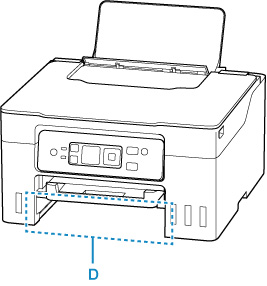
-
Check 7 If the jammed paper is not visible in the paper output slot or the feed slot.
Removing Jammed Paper through Feed Slot of Rear Flat Tray
-
Press printer's Stop button.
-
Hold jammed paper firmly with both hands and pull it out slowly.
Slowly pull out the paper so as not to tear it.

-
Redo printing.
All jobs in the print queue are canceled. Redo the printing.
 Important
Important-
An error occurs if you load paper before the printer's LCD displays "Load a sheet of paperboard.". An error also occurs if the paper is not loaded in the correct position.
Refer to Loading Paperboard in Rear Flat Tray and follow the messages displayed on the printer's LCD.
-
If the measures above do not solve the problem, contact your nearest Canon service center to request a repair.
 Important
Important
- Do not tilt the printer when moving it since the ink may leak out.
- When transporting the printer for repairing it, see Repairing Your Printer.
Removing Jammed Paper through Paper Output Slot
-
Hold jammed paper firmly with both hands and pull it out slowly.
Slowly pull out the paper so as not to tear it.

 Note
Note-
If you cannot pull out the paper, turn the printer back on without pulling forcibly. The paper may be ejected automatically.
Press the printer's Stop button to stop printing, and then turn off the printer.
-
If the paper cannot be pulled out or is torn, open the printer's scanning unit / cover and remove jammed paper inside the printer.
-
-
Press printer's OK button.
The printer resumes printing. Reprint the page you were printing if it was not printed properly due to the paper jam.
If you turned off the printer in step 1, all jobs in the print queue are canceled. Redo the printing.
 Note
Note- When reloading the paper, make sure you are using suitable paper and loading it correctly.
- We recommend using paper sizes other than A5 to print documents with photos or graphics. A5 paper may curl and jam as it leaves the printer.
If the measures above do not solve the problem, a bit of paper may remain in the printer. See Removing Jammed Paper inside Printer.
Removing Jammed Paper through Feed Slot of Rear Tray
-
Hold jammed paper firmly with both hands and pull it out slowly.
Slowly pull out the paper so as not to tear it.
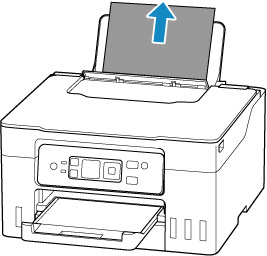
 Note
Note-
If the paper cannot be pulled out or is torn, refer to the following page to detach the transport unit and then pull out the jammed paper from the feed slot of the rear tray.
-
-
Load paper in rear tray.
 Note
Note- Make sure you are using suitable paper and loading it correctly.
- We recommend using paper sizes other than A5 to print documents with photos or graphics. A5 paper may curl and jam as it leaves the printer.
-
Press printer's OK button.
The printer resumes printing. Reprint the page you were printing if it was not printed properly due to the paper jam.
If the measures above do not solve the problem, a bit of paper may remain in the printer. See Removing Jammed Paper inside Printer.
Removing Jammed Paper through Feed Slot of Cassette
-
Hold jammed paper firmly with both hands and pull it out slowly.
Slowly pull out the paper so as not to tear it.

 Note
Note-
If the paper cannot be pulled out or is torn, detach the transport unit cover and remove the jammed paper from the rear side.
-
-
Load paper in cassette.
 Note
Note- The loadable paper in the cassette is A4, Letter, A5, B5 or Executive size plain paper.
-
Press printer's OK button.
The printer resumes printing. Reprint the page you were printing if it was not printed properly due to the paper jam.
If the measures above do not solve the problem, a bit of paper may remain in the printer. See Removing Jammed Paper inside Printer.

